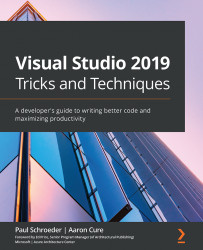Conventions used
There are a number of text conventions used throughout this book.
Code in text: Indicates code words in text, database table names, folder names, filenames, file extensions, pathnames, dummy URLs, user input, and Twitter handles. Here is an example: "Mount the downloaded WebStorm-10*.dmg disk image file as another disk in your system."
A block of code is set as follows:
<Header> <Title>API Method Timer</Title> <Shortcut>apitimer</Shortcut> <Description>Leverages System.Diagnostics.Stopwatch to log how long it took to execute a method.</Description> </Header>
When we wish to draw your attention to a particular part of a code block, the relevant lines or items are set in bold:
<LanguageTag>C#</LanguageTag> <PlatformTag>windows</PlatformTag> <ProjectTypeTag>console</ProjectTypeTag> <ProjectTypeTag>desktop</ProjectTypeTag> <ProjectTypeTag>TipTrick</ProjectTypeTag>
Any command-line input or output is written as follows:
$ git config --global init.defaultBranch main
Bold: Indicates a new term, an important word, or words that you see onscreen. For example, words in menus or dialog boxes appear in the text like this. Here is an example: "To see the installed keyboard mapping schemes in Visual Studio 2019 for Windows, navigate to the Tools Menu | Options | Environment | Keyboard dialog."
Tips or important notes
Appear like this.