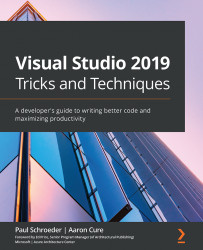Code Snippets Manager dialog
The Code Snippets Manager dialog is another way to view and manage the snippets that are available to you. To open the Code Snippets Manager window and browse through the available snippets, use the Ctrl + K + Ctrl + B shortcut or navigate through Tools | Code Snippets Manager. Choose a language from the drop-down menu at the top. I'm selecting CSharp in the screenshot shown here and expanding the Visual C# folder:

Figure 5.8 – Code Snippets Manager
Highlight a snippet to see its properties. In the preceding screenshot, an #if preprocessor directive is selected. Its properties tell us that this snippet can be invoked using the shortcut #if. It is also a SurroundsWith snippet, meaning the user can highlight existing code and the snippet definition includes content to insert both before and after the highlighted selection. In this case, an #if would be inserted before and an #endif inserted after.
What are preprocessor...