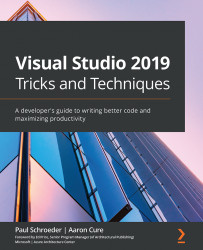Understanding item templates
The easiest way to understand project items is to simply open any solution in Visual Studio and either use the Ctrl + Shift + A keyboard shortcut or right-click in Solution Explorer and choose Add | New Item… from the context menu. When you do this, a dialog containing a variety of project item templates ready to add to your project will appear. The following screenshot shows some item templates that come installed by default with the .NET desktop development workload such as Class, Interface, User Control (WPF), Resource Dictionary (WPF), and Application Configuration File:
Figure 8.2 – Project item templates
Other project types, such as a web project, will have different item types including Razor Component, API Controller, and Content Page. As you will soon see, we are not limited to just what comes out of the box. Visual Studio provides excellent support for creating your own templates. This can be a great way...