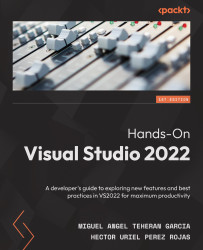Hot Reload
For many years, C# developers were waiting for a feature that would allow them to see real-time changes in web applications. The big challenge with this was the naturalness of C# as a programming language because C# is a compiled language. A compiled language needs to be converted to a low-level language for use by an interpreter, and this process consumes time and resources in a machine. In Figure 8.18, you can see a new flame-shaped icon. After clicking on this icon, you will refresh the changes in the browser, or you can select the Hot Reload on File Save option to reload a web application automatically after saving changes:
Figure 8.18 – The Hot Reload option in Visual Studio enabled during the execution
The Hot Reload feature has some settings that we can modify according to our needs. You can access the features using the Settings option when the Hot Reload button is enabled, or you can navigate to Tools | Options | Debugging | .NET...