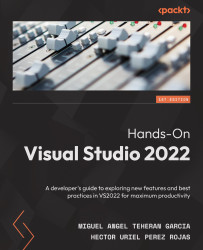Summary
Visual Studio has different options for creating projects, using templates depending on the workload added during the installation process. We have four filters to search quickly in the templates. Though we can filter by language, platform, and project type, we also have the possibility to use the search bar to find our template, using a term or a specific word.
After selecting the template to use, we must always type a project name and the folder where our project is going to be created. Then, we must select the target framework and some optional information. Visual Studio is going to open the project after selecting Create on the screen, so we have the possibility to start working on our project right away.
Using Solution Explorer, we can see the structure of the project, including the folders used in the application. Normally, a project created with a template contains a demo that helps us to verify whether an application is running fine.
In Chapter 5, Debugging...