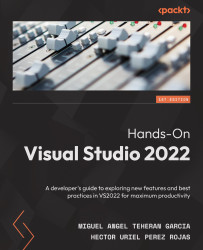Cleaning up code with CodeMaid
CodeMaid is an amazing extension that helps us to simplify and clean up code. It is free and compatible with C#, C++, F#, VB, PHP, PowerShell, R, JSON, XAML, XML, ASP, HTML, CSS, LESS, SCSS, JavaScript, and TypeScript.
You can read more information about CodeMaid on the official website: https://www.codemaid.net/.
Let's install CodeMaid and see how we can use it.
Installing CodeMaid in Visual Studio 2022
To install CodeMaid, navigate to Extensions | Manage Extensions, type codemaid in the search bar, and then select CodeMaid VS2022 (see Figure 14.7):
Figure 14.7 – Installing CodeMaid from the Manage Extensions tool
After searching codemaid, click Download and get the extension. We will get a message confirming that the next time we open Visual Studio, the extension will be installed. Close and open Visual Studio with SPAProject again. You can click on Modify and then wait for the installation to complete...