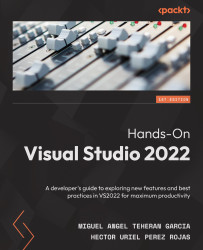The most common shortcuts for use in the IDE
Knowing how to get around in the Visual Studio IDE through keyboard shortcuts is an important part of avoiding wasting time searching through menus to activate a specific panel. It is very common, for example, to close by mistake the Solution Explorer or Properties window and not know which menu contains the option to open them again. That is why, in this section, we will examine the shortcuts that will speed up the performance of these tasks:
- Ctrl + [ + S: If we have a file open, this shortcut allows us to quickly select it in the Solution Explorer window.
- Ctrl + Alt + L: Opens the Solution Explorer window.
- Ctrl + Alt + O: Opens the Output window.
- Ctrl + \, E: Opens the Error List window.
- Ctrl + \, Ctrl + M: Opens the Team Explorer window.
- Ctrl + Alt + B: Opens the Breakpoints window.
- F4: Opens the Properties window.
- Alt + F6: Allows you to scroll back between windows on the panels that are open. ...