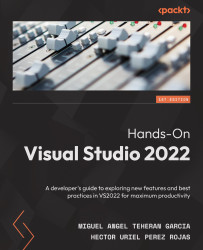Working with code views
In addition to CodeLens, there are several windows that can help us to examine the classes of a project and its members in a quicker way. In this section, you are going to learn about them and how they can help you in breaking down code of a project in Visual Studio.
Class view
The class view is a window that allows you to see the elements of a Visual Studio project, such as namespaces, types, interfaces, enumerations, and classes, allowing you to access each of these elements quickly. Perhaps if you have worked with small projects in Visual Studio, you might not see it as being of much use. But if, like me, you work with solutions that can have up to 20 projects or more, then it is an excellent option to examine code.
To access this window, you must select the View | Class View option from the menu, which will display the Class View window, showing all the elements of the solution that is currently open, as shown in Figure 7.12: