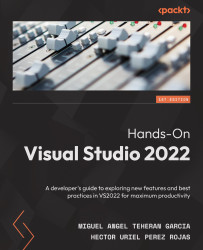Synchronizing accounts and settings
A great feature of Visual Studio is that it allows you to synchronize the configurations you make, and also allows you to comfortably work on different computers.
This is possible thanks to a Microsoft account, which is required for the use of Visual Studio. This account is requested when you start Visual Studio for the first time, or you can enter the account or modify it for use in Visual Studio at any time by clicking on the Sign in option, located at the top right of the IDE, as shown in Figure 2.1:
Figure 2.1 – Visual Studio – Sign in (at the top right of the main screen)
The main configurations that are synchronized through this process are as follows:
- User-defined window layout configurations
- Themes and menu settings
- Fonts and colors
- Keyboard shortcuts
- Text editor settings
If you do not want to apply the synchronization of your configuration on a particular computer...