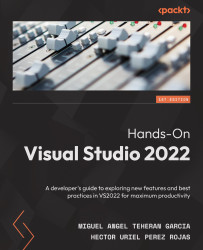Creating a new theme as an extension
If you want to carry out an even more customized color configuration for your IDE, it is possible to do so, thanks to the extension called Visual Studio Color Theme Designer. You can search and download this extension within Visual Studio Marketplace, as we saw in the Reviewing Visual Studio Marketplace section.
Once you have installed the extension, you will need to start Visual Studio and select the Create a new project option, as shown here:
Figure 13.13 – Creating a new project
In the window that is opened, you must select the project from the list called VSTheme Project, which has been installed, thanks to the previously added extension. If you do not find it at first glance, you can search for it in the search box at the top, as shown in Figure 13.14:
Figure 13.14 – Searching for the VSTheme project
In the new project configuration window, as shown in Figure 13.15, you...