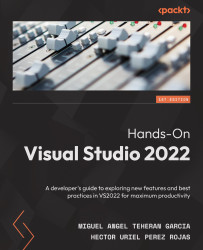Customizing fonts
There are two places where you will probably be interested in changing the type of font you use:
- In the general environment
- In the source code editor
Let's analyze each of the options as follows.
Changing fonts in the IDE
To change typography at the IDE level, follow these steps:
- Go to the Tools | Options menu.
- In the configuration window, go to the Environment | Fonts and Colors section.
- In this section, select the Environment option in the Show settings for drop-down list.
This will allow you to change options such as font and size:
Figure 2.8 – Changing the environment font settings
In Figure 2.8, we can use the option Font to change the Automatic or Default font in Visual Studio and see how it looks using the Sample section.
Now let's review reference highlighting to see how to customize the way Visual Studio highlights text in the code.