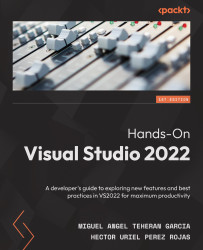Customizing the menu bar and toolbars
Menus and toolbars are an excellent way to access tools or options, best known as commands, that you use frequently, so it is very important to learn how to customize them to help you in the development of your applications. In this section, we will learn the following topics:
- Customizing the menu bar
- Customizing toolbars
First, let's see how to customize the menu bar.
Customizing the menu bar
The menu bar is the set of options that appear at the top of the IDE, which allow you to access a drop-down menu of options (such as the File menu) to execute a certain task, display tools, or apply a change to a project:
Figure 2.11 – The default menu bar in Visual Studio 2022
If you want to change the tools that are part of the initial configuration, either to add options in a specific menu or to create your own menus, perform the following steps:
- Go to Tools | Customize.
- Go to...