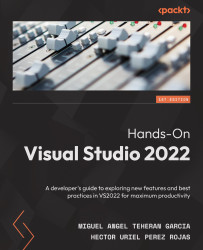Creating custom shortcuts
We can create our own shortcuts for specific actions in Visual Studio, and there are several options available to customize the current shortcuts.
You can navigate to Tools | Options | Environment | Keyboard to see all the current shortcuts in Visual Studio (as shown in Figure 15.1):
Figure 15.1 – The Keyboard option to customize shortcuts
You will find all the current shortcuts in Visual Studio for all the functionalities and a scheme for the shortcuts, where you can set them up, depending on the context. By default, Visual Studio includes different keyboard schemes with different keyboard shortcut configurations. (see Figure 15.2):
Figure 15.2 – Mapping schemes for shortcuts
To create a new shortcut, select (Default) in the Apply the following additional keyboard mapping scheme option, and then select the Analyze.RunDefaultCodeCleanUpOnSolution command. This command executes a process to...