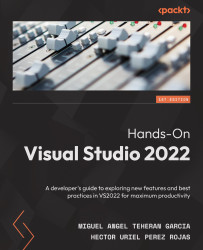Sharing a terminal with other collaborators
In Live Share, we can also share a terminal with other developers. By sharing the terminal, we allow other developers to see more details of a project using the command line. After creating a new session, we can use the Share Terminal options to allow others to use our terminal (see Figure 12.14):
Figure 12.14 – The Share Terminal options in the Live Share menu
After clicking on Share Terminal (Read/Write), we will see a new terminal in a window with a mark that indicates that the terminal is shared. In Figure 12.15, we can see the new terminal added in VS in the bottom panel:
Figure 12.15 – A terminal shared during a Live Share session
Other collaborators will see this shared terminal automatically when they join the session (see Figure 12.16):
Figure 12.16 – A terminal shared during a Live Share session
The collaborator in the session can...