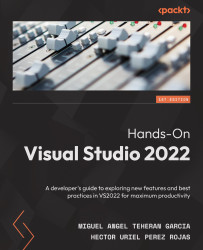Setting up extensions
Unfortunately, there is no standardized way to configure a Visual Studio extension, as each extension is unique and serves specific purposes. What is true is that most extensions will add configuration options for the extension, either through a special window, or from the configuration options.
The best way to know these configuration options is through the extension page itself. For example, in the case of the Visual Studio Iconizer extension, which we installed in the Reviewing Visual Studio Marketplace section, the initial behavior is to show only the icons on the tabs. The extension page tells us that this behavior can be changed to show the text of the tab next to the icon added by the extension. This can be done through the option that has been added through the Tools | Options | Environment | Iconizer menu, as shown in Figure 13.12:
Figure 13.12 – The Iconizer extension options
Most extensions create a section, as shown...