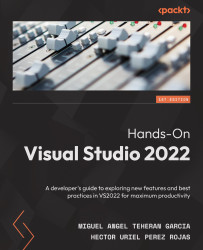Other improvements
Visual Studio 2022 has other improvements, one of which is performance. Visual Studio 2022 runs on 64 bit, but in addition, features such as the search file tool were improved to help find elements quickly in a project with a large number of files. In the following diagram, you will see a search example:
Figure 3.6 – An example of searching for the word "class" in Visual Studio 2022
Also, you have a new type of breakpoint (a breakpoint is a technique to stop application execution in a specific line of the code). With this feature, we can add a breakpoint that depends on another created before. We will see more information about this feature in Chapter 5, Debugging and Compiling Your Projects. In Figure 3.7, you can see the new Insert Dependent Breakpoint option:
Figure 3.7 – The dependent breakpoint in Visual Studio
This is a new type of breakpoint that is very useful for debugging large...