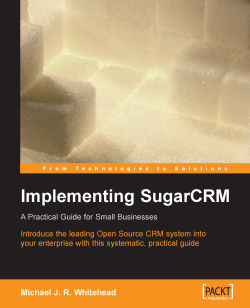Now you need to update the system software packages already installed, and add in several more that need to be installed in preparation for receiving SugarCRM. This section starts with two different sets of instructions for beginning this process, depending on the type of DVD you are installing from.
If you are using the free SUSE evaluation DVD image from a download, use Version 1, provided here. Otherwise, skip to Version 2 if you are using a full installation DVD from a retail copy of SUSE Linux 10. Version 2 is much faster, as it eliminates a lot of downloading!
From the SUSE button, choose System | YAST (YAST is an acronym for Yet Another Setup Tool). You will need to provide the root password. From YAST, click on Change Source of Installation. Click on Add, FTP, and enter the server name SUSE.cs.utah.edu, and the directory name pub/SUSE.com/SUSE/i386/current, with anonymous authentication. This will take a moment or so to complete. Once it has been added, promote it to become the first source on the list, and then click on Finish.
Now select Install and Remove Software within YAST. The system will display Reading Package Information; One Moment Please… for a while, as it is reading this package data over the Internet.
Now skip over Version 2, and proceed to Continuing the Update.
From the SUSE button, choose System | YAST (YAST is an acronym for Yet Another Setup Tool). You will need to provide the root password. Now select Install and Remove Software within YAST. The system will display Reading Package Information; One Moment Please… for a moment, as it is reading this package data from the DVD.
In the Search box, enter apache—and when a list of packages is displayed on the right side of the screen, select apache2-mod_php4 and apache2-prefork, and click on Accept. Several additional packages will be selected to satisfy dependencies—apache2, libapr0, and php4. Click on Continue. The various packages will now be installed.
You will be prompted Would you like to install more packages?. Click on Install More.
In the Search box, enter mysql—and when a list of packages is displayed, select mysql, mysqlcc, mysql-client, php4-mysql, and phpMyAdmin, and click on Accept. Many additional packages will be selected to satisfy dependencies. This is fine, so click on Continue. The various packages will now be installed.
You will be prompted Would you like to install more packages?. Click on Install More.
In the Search box, enter php—and when a list of packages is displayed, select php4-session, and click on Accept. The package will now be installed.
You will be prompted Would you like to install more packages?—Click on Finish.
Now select Online Update within YAST. Under Update Configuration, select User-Defined Location, and enter the location:
ftp://SUSE.cs.utah.edu/pub/SUSE.com/SUSE—then click on Next. (Note that if you experience difficulty downloading updates from this location, you may need to try one of the pre-defined locations, available from the drop-down menu.) Update information will be retrieved. If at any point the system seems to stall for several minutes, abort the update process, and re-try it—it should recover from where your last try left off.Typically, simply accept the list of packages to be updated, by clicking on Accept. You may receive a message suggesting that you are updating the kernel, and should re-boot after the update process is complete. This is OK. Remember to click on Remove Source Packages after Update.
The various patches are now applied. This will take 5-10 minutes on a high speed connection. When the update is complete, click on Finish.
Re-boot the server by clicking on SUSE | Logout | Restart Computer.
Using YAST, select System on the left-hand menu, and click on Run Level Editor. Maximize the window, and find the Apache2 module in the list displayed. Select Apache2, and then click on Enable, to run the Apache server now, and in future on each boot. Now do the same for MySQL. Click on Finish to exit the Run Level Editor, and also close YAST.
Congratulations—you have now installed the latest Apache, MySQL, and PHP system software for use with SugarCRM. You have also updated the SUSE Linux operating system to the latest software patches available.