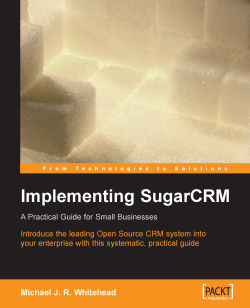This section describes those administrative duties that need to be performed on a regular or ad hoc basis throughout the time that your Sugar Open Source system is installed.
New users will need to be created, and existing users may need to be marked temporarily as Inactive if they take prolonged breaks such as a maternity leave. You can see how to add a new user earlier in this section.
To mark a user as Inactive, go to the Admin main screen, select User Management, select the user you wish to mark as Inactive, click on the Edit button, mark Status as Inactive (from the dropdown), and then click on Save.
Users may not be removed. Typically, the best solution is to mark a user as Inactive for a period of time (say 6 months) and then rename the user as a new user name you need to create, and mark it as Active once more.
When a user calls in with a need to have their password reset, go to the Admin main screen, select User Management, and then select the user involved. On their detail view screen, click on Change Password, and then enter New Password—and then Confirm Password—then click on Save.
You will then need to email or telephone the user with their new temporary password, plus instructions on how to reset the password themselves to something you do not know.
There are six topics that fall under general maintenance of the Sugar Open Source CRM system:
Updating currency rates
Maintaining Role data
Checking for Sugar updates
System Backups
Data backups
Checking that available storage is not in danger of running out on the Sugar server
Some of these topics are explained sufficiently in the previous section on Administration Duties at System Installation Time, such as the maintenance of currency rates and roles.
You can check for updates automatically using the Sugar Open Source administrative function Sugar Updates, as shown here:
You can set the system to automatically check for updates, or you can do it manually. If you do it manually, the system will perform the update check, and will display the name of the most recent update just below the Check Now button.
The only drawback to using this function is that Sugar requests that you agree to its collection of usage statistics from your server. If that does not bother you, then this solution is ideal.
If you do not wish to have Sugar collect usage statistics, you can check manually for newer revisions to the Sugar Open Source software at http://www.sugarcrm.com/crm/download/sugar-suite.html.
Either way, if you find a new update to the Sugar Open Source software, you can apply it using the Upgrade Wizard, dealt with in a section coming up shortly.
Backing up the system directory, the area where the programs that compose your installation of Sugar Open Source are stored (including any customization you may have installed to the software), is a simple task. Use the Backups function within Admin to perform this backup. You need only enter the name of the directory in which the backup is to be stored, and the filename for the backup file (in Zip format) to be generated.
To restore the system software from the Zip format file produced, a manual re-installation process must be performed, using this Zip file instead of the distribution file you originally used.
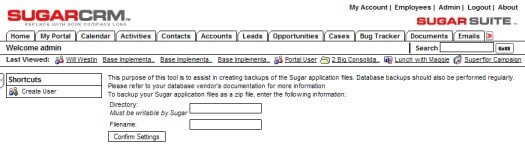
System Backup
To backup your system data from the MySQL database, you should use a MySQL administration tool such as phpMyAdmin—which provides web-based access to all database administration functions. Alternatively, you can simply perform a command-line dump in MySQL. To learn more about phpMyAdmin, and download a copy, please visit http://www.phpmyadmin.net.
Other than completely losing the data on a hard drive, few things are quite as bad as having the drive run out of free space.
You can check for free disk space on a Linux server by using the df –h command in a shell, logged in as root.
You can check for free space on a Windows server by simply right-clicking on the hard drive used for data storage within My Computer. This will display a dialog box like this:
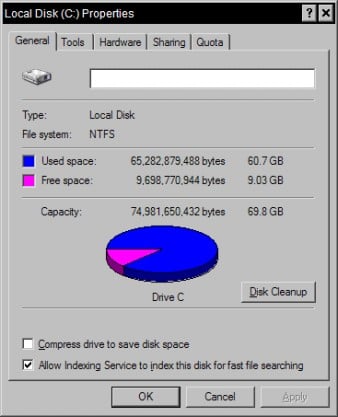
Checking Available Disk Space
As long as there is at least 5 GB of free space on the hard drive, there is not that much to worry about. If that is all there remains, or less, then it is time to be adding a new hard drive, replacing the existing one(s), or replacing the server. Going through system email (and attachments) and the document repository may also be a good idea, as that is where the bulk of disk space is used.
The Upgrade Wizard is used to upgrade your system software from one revision to the next. Is it a sophisticated piece of software, which can also run SQL scripts to upgrade your database structure from the structure needed for one revision of software to that required for the next revision.
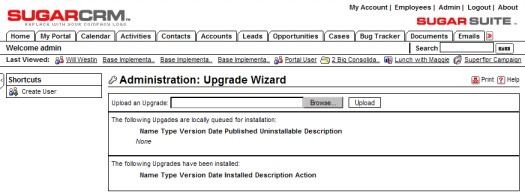
The Upgrade Wizard
The Upgrade Wizard also provides a quick way to upload and install patches to existing versions, as well as language packs and custom themes.
You simply browse to select the zip file for the upgrade and click Upload. Uploading the file queues the upgrade files for installation. Next, whenever you like, you can click Install to install the upgrade files.
When you do so, a file list will be displayed, with checkboxes to deselect specific files if you don’t want them installed.
You then click Commit to complete the installation.
The Upgrade Wizard automatically unzips and installs the files. A history of all upgrades that have been queued and installed displays in a list on the Upgrade Wizard screen.
You can also uninstall language packs and themes using the Upgrade Wizard. Select an item to uninstall and click Uninstall.
Note that you typically cannot uninstall upgrades to new overall versions, or patch updates.
The Module Loader is a remarkably innovative feature, introduced in Sugar Open Source and Pro at version 3.5, which enables independent third-party software modules to be developed for the Sugar application framework, and dynamically installed or uninstalled using the Module Loader.
The Module Loader defines a standard packaging for a third-party module—a zip file that includes a manifest file, which specifies the following information for the module:
Acceptable_sugar_versions: The version of the sugar server that must be present to load this module. The format of the version dependency check can be provided as an exact match, or as a regex comparison.
Acceptable_sugar_flavors: The flavor of sugar server. Currently Sugar supports Open Source, Professional, and Enterprise flavors. If there are elements or dependencies on functionality in a specific flavor this parameter should be used to specify what is required. If there are no restrictions or limitations specify all of the supported sugar flavors.
Name: The user-readable name for the module. This name will be displayed in the Sugar Admin interface when loading and installing the module.
Description: The description of the module that is displayed in the Sugar Admin interface.
Author: The name of the person or company that authored the module.
Published Date: The date the module was published or last revised.
Version: The version of the module.
Type: The type of package that is contained in the zip file. Currently the module loader only supports modules, and the Upgrade Wizard provides support for language packs, themes, patches, and a full upgrade.
Icon: The relative path and name of the icon file in the zip file the Sugar Loader should use to display in the Sugar Admin interface for this module. The system will use default icons if this is left blank.
Copy_files: An array of file copy instructions that specify the From & To source and destination for folders and files. The installation processing simply walks through this tree moving the files as specified. Folders are copied recursively.
To use the Module Loader, simply select that option from the Admin main screen.
Just browse for the zip file of the module to be loaded, click on Upload, and the module will be queued for installation. Once this step is complete, at any time you may click on Install to install the software, or Delete Package to remove the queued software. The figure above shows the High Contrast theme installed—the theme we have used in this book to make captured screenshots more readable.