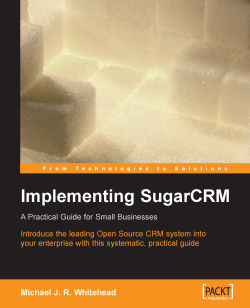If you intend to run more than one instance of SugarCRM on a server, perhaps providing service to a number of organizations, you will need to create multiple virtual server entries on your server. If you are performing a conventional installation of SugarCRM for a single organization, you will not need to follow the instructions in this section.
Click on SUSE | System | File Manager | File Manager—Super User Mode, and enter the root password when prompted. From file:/root, navigate upwards one click to file:/. Click on the etc folder, and then on apache2
Scroll down to find the listen.conf file, and right-click on it. Select Open With | KWrite.
Uncomment the name-based virtual hosting entry—NameVirtualHost *:80.
Perform a File | Save, and exit KWrite.
Open the folder vhosts.d in etc/apache2.
In that folder, there are two template files—vhost-ssl.template, and vhost.template.
Copy the vhost.template file by right-clicking on it and selecting Copy. Then right-click in an open area within the current folder, and select Paste. Enter _primary.conf as the new file name when prompted. This will be the new configuration file for your primary server entry (if your URL is example.com, then http://www.example.com will use this configuration file). Note the underscore at the start of the name—it is very important.
Edit your _primary.conf file, by right-clicking on it and selecting Open With | KWrite.
Replace all instances of dummy-host.example.com with the fully qualified domain you intend to serve—for instance example.com.
Within the same file, uncomment the line Include /etc/apache2/conf.d/*.conf.
Now find the entry beginning with DocumentRoot and edit it to read DocumentRoot /srv/www/htdocs.
Now look for the entry beginning with <Directory, and edit it to read <Directory “/srv/www/htdocs”>.
Save the file _primary.conf, and exit KWrite.
Much the same way as in Step 7 above, copy vhost.template to your first virtual server entry, for example new.conf.
Edit your new.conf file, by right-clicking on it and selecting Open With | KWrite. Replace all instances of dummy-host.example.com with the fully qualified sub‑domain you intend to create—for instance new.example.com—where example.com is the URL you have defined in steps 7-13 above.
Within the same file, uncomment the line Include /etc/apache2/conf.d/*.conf.
Save the file new.conf, and exit KWrite.
Go to the directory /srv/www/vhosts and within that directory create the folder that will hold the content for your new sub-domain address—for instance new.example.com. When you are installing multiple instances of SugarCRM, this is the sort of folder into which it should be installed for each virtual host. As covered in step 5 of the Install SugarCRM section, ensure that permissions on this folder are set appropriately. Also—remember that each installation will require a new database to be defined within MySQL, and potentially a new MySQL user as well—or you will mix the data from one site with that of another.
For each additional virtual host you wish to create, repeat steps 14-18 above.
Restart the Apache web server, so that these changes come into effect.