For us to go to the restaurant detail from the callout, we need to update our app so that our map can also open the restaurant detail. To do this, we must first create a storyboard reference.
In order to link to the restaurant detail from the map, we need to create a storyboard reference:
- Open the
Map.storyboard, and in the object library of the Utilities panel, drag aStoryboard Referenceinto theMap.storyboardscene:
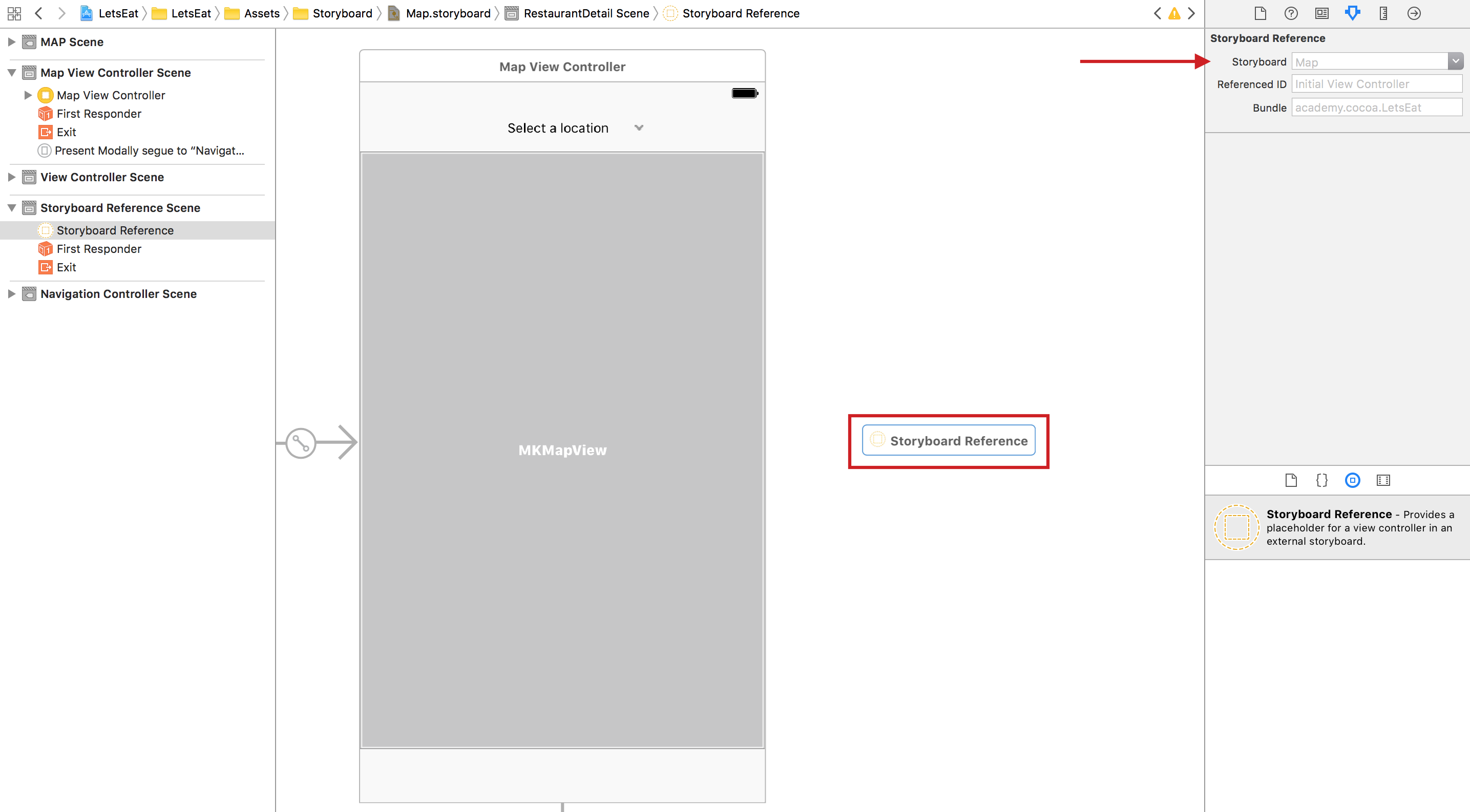
- Next, select the Attributes inspector in the Utilities panel, and update the storyboard under
Storyboard Referenceto sayRestaurantDetail. Then, hit Enter:
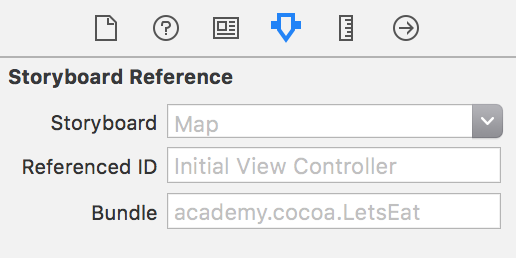
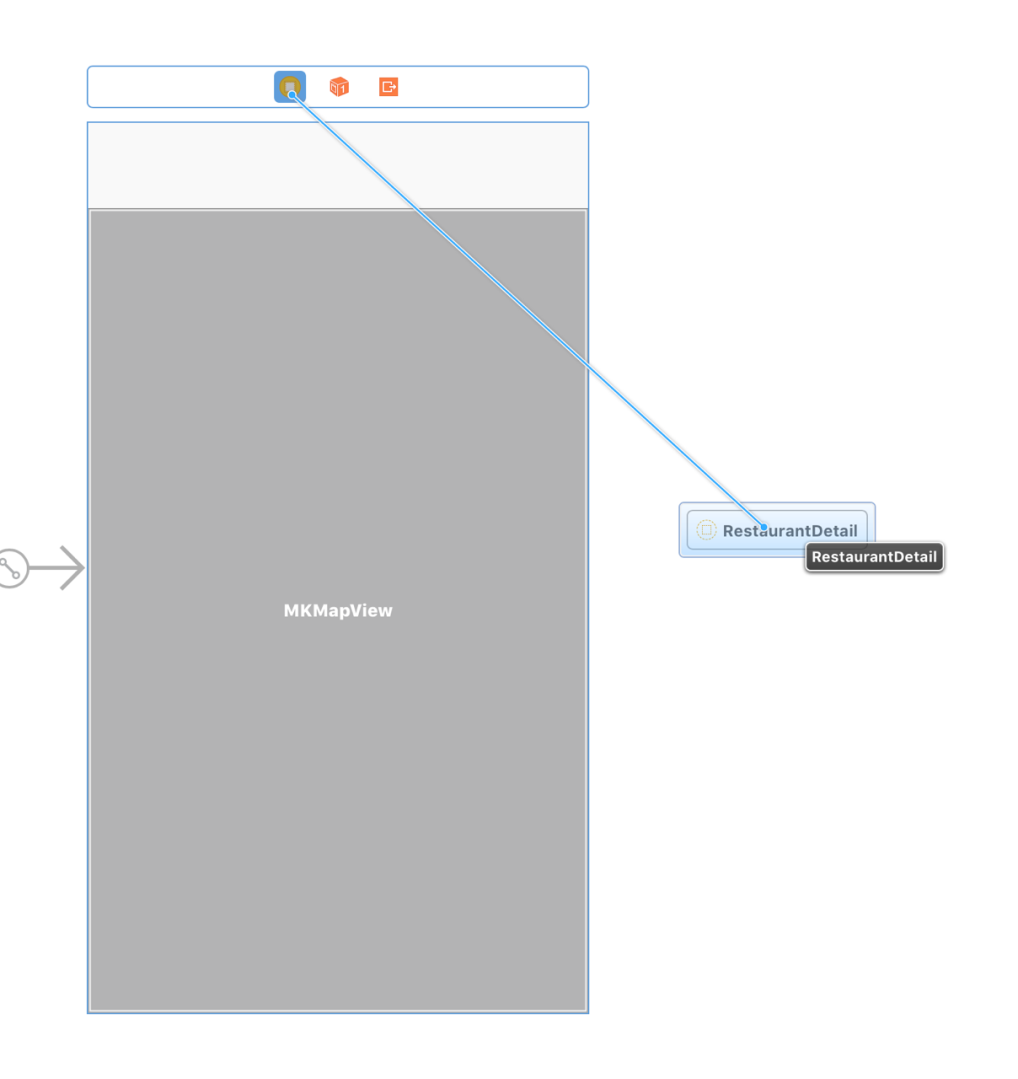
- Select the segue connecting the Map View controller to the storyboard...



