Ranges are generic data types that represent a sequence of numbers. Let's look at the following image to understand:

Notice that, in the preceding image, we have numbers ranging from 10 to 20. Rather than having to write each value, we can use Ranges to represent all of these numbers in shorthand form. In order to do this, let's remove all of the numbers in the image except for 10 and 20:

Now that we have removed those numbers, we need a way to tell Swift that we want to include all of the numbers that we just deleted. This is where the range operator (...) comes into play. Therefore, in Playgrounds, let's create a constant called range and set it equal to 10...20:
let range = 10...20

The range that we just entered says that we want the numbers between 10 and 20 as well as both 10 and 20 themselves. This type of Range is known as a closed Range.
Inside of Playground, in the result you will see a Show Result icon:

If you hover over the result you will also see Quick Look:
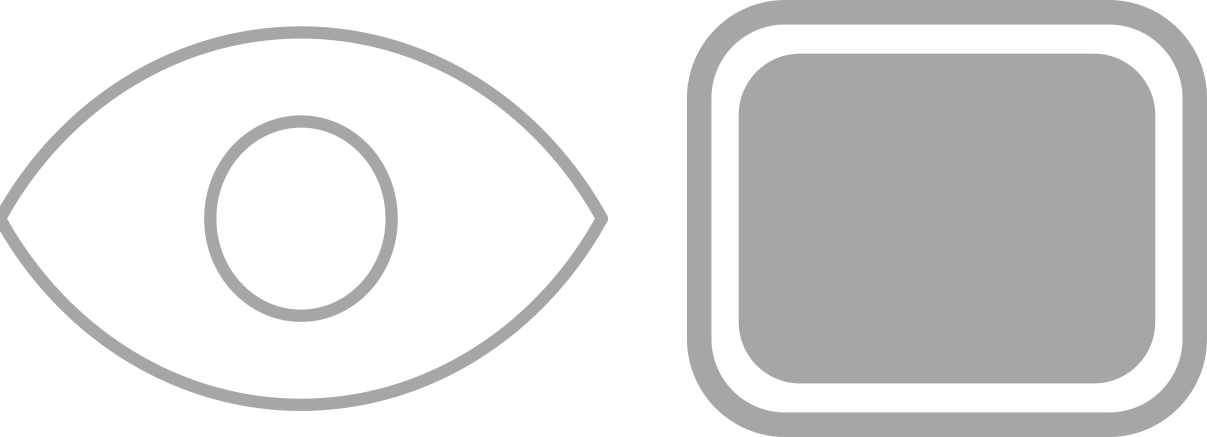
Select...



