Starting with the UI is always my preferred way to begin building an app, because you can get a feel for what you need to code. We are going to implement a single screen that will be a list of restaurants (accessible by hitting the sticker icon next to where a user writes his or her message). The user can choose a restaurant for which he or she has a reservation and send it via messages to another person. Once that other person receives the message, that person will be able to tap on the reservation and see all of the details.
In a message View Controller, there are two types of presentation styles: compact and expanded.
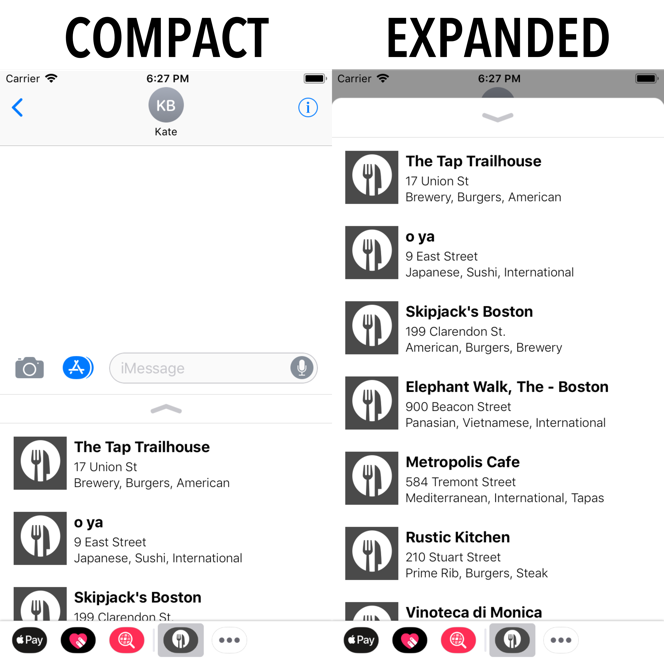
Apple recommends that you have two different View Controllers for each style. However, since our screen is simple, we will use just one. Keep in mind, however, that, if you want to do a more complicated layout, you should use two controllers.



