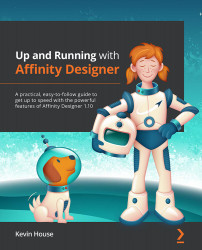Export Persona panels
Here we will discuss how the panels specific to the Export Persona allow you to completely control every aspect of exporting your files or "slices" out of Affinity Designer.
The Layers panel
To illustrate the process of exporting using the Export Persona, I have created a simple document with a few objects that we will use. Figure 8.7 shows four selected individual layers containing four groupings of elements ready for export. To the right of them is the Layers panel. In this current state, before creating any slices to export, the Layers panel looks the same as it did in the previous tools chapters. Once we start selecting and making slices to export, its appearance will change somewhat. A Create Slice button will appear in the bottom right-hand corner of the panel and a Layer is Exported icon will appear in the left-hand column per layer, as shown in Figures 8.8 and 8.10:
Figure 8.7 – A document to illustrate the...