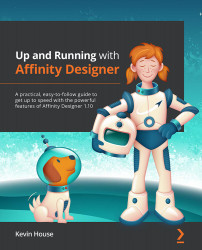The Clip to Canvas feature
The last customization option we're going to cover here is the ability to hide or show what is on your pasteboard. Throughout the course of a project, I can accumulate quite a mass of objects and elements out in the pasteboard area. It's a great place to store elements in case you need them but at times, it can get distracting. Fortunately, Affinity Designer has a feature to reduce the clutter, and that feature is called Clip to Canvas. You can find it by going to VIEW | VIEW MODE | CLIP TO CANVAS. If the option is grayed out, then your document must contain an artboard as this feature is currently not available in documents with artboards.
Clip to Canvas is switched on by default, so in order to actually be able to use the pasteboard, you will need to switch it off. The default toggle shortcut key for this feature is the \ key.
Figure 3.23 – Clip to Canvas off
Toggle it on and off:
Figure...