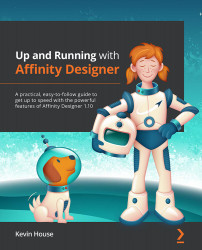Assets
Assets in Affinity Designer are basically reusable objects or components that can be stored and accessed from within any Affinity Designer file in the Assets panel, and can be dragged into the document at any time when the Assets panel is onscreen:
Figure 10.19 – The Assets panel
Affinity Designer ships with a pretty comprehensive assortment of iOS 12 icon assets to get you started. To use them, simply click and drag them out of the Assets panel into your document window:
Figure 10.20 – Dragging assets out of the iOS 12 subcategory lists
Of course, any object or element you create can be saved as an asset. Assets are great for objects that you use often and need to have access to, without having to search for a file or having to recreate each time. To create your own custom asset, simply select any object or element that you want to become an asset, and then go to the top-right corner drop-down menu of the Assets...