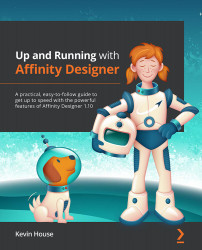The Styles panel
When you create or apply effects or certain fill and stroke attributes to objects, sometimes you'll find you will want to apply these same effects to other objects without having to recreate them each time. You can do this easily by creating a style. When you create a style, it gets stored in the Styles panel. You can then apply that style to other objects or strokes or even type or text elements in one click. Styles are a great time-saver for reusing and reapplying certain attributes that you use often. The Styles panel lets you create categories, name your styles, and even search for particular styles in the search field.
Figure 5.15 shows the Styles panel and it uses a gear icon to display each style with its name below it:
Figure 5.15 – The Styles panel
Above and to the left of the icons there is a category dropdown. This is where you'll find other categories if you have created or imported any. The group of styles...