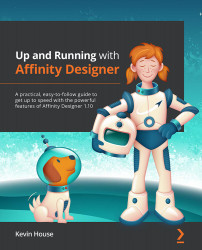Overview of this book
Affinity Designer is a widely adopted creative application, and in a reasonably short space of time, it has become a leading design and illustration application. Affinity Designer, along with Affinity Photo and Affinity Publisher, is part of a suite of award-winning creative software applications developed by Serif Europe. Built on the latest technologies, which make it fast and smooth, Affinity Designer is quickly becoming the go-to professional creative application for vector drawing and pixel-based painting.
Up and Running with Affinity Designer is a comprehensive hands-on guide to the Affinity Designer software. Whether you're new to the creative industry, a seasoned professional looking for a proven alternative, or an enthusiastic hobbyist, this book will help you get up to speed in no time. You’ll learn how to create documents and explore workflow best practices while working through practical exercises using the knowledge and skills developed in each chapter to solidify your understanding of the fundamentals. Finally, you’ll bring it all together with real-world practical applications by building a fun logo and professional illustration, forming a base for in-depth exploration in your own projects.
By the end of this Affinity Designer book, you'll have gained the knowledge and confidence to use Affinity Designer as part of your creative toolset.