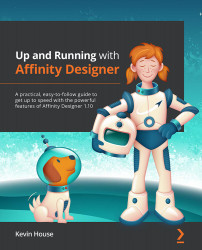Document setup
Once you have the sketch downloaded, let's create the Affinity Designer document that we will be using to build the illustration. With Affinity Designer open, go to FILE | NEW. For my setup using this sketch, I am once again going to start out with an 8.5 in x 11 in vertical format. If you need to resize the document after you create it, go to FILE | DOCUMENT SETUP and reconfigure your options.
Refer to Figure 13.3 for the document settings that I chose for this logo project. I'm using a vertical version of the Letter size at 300 DPI using Inches for Document units. Similar to the previous chapter, I'm not using the Create artboard option and I've set Image placement policy to Prefer Linked. I'm also again going with RGB/8 for Color format and an sRGB profile, and I'm deselecting Transparent background without any Margins or Bleed settings:
Figure 13.3 – My document settings