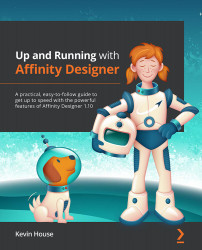The Color Picker Tool
The Color Picker Tool (shortcut i) samples colors from your document or anywhere on your screen and stores them in the swatch next to the Color Picker icon, either on the various Color or Swatch panels. The icon for this tool is shown here:
Figure 6.50 – The Color Picker Tool
With the Color Picker Tool selected, the following options are available in the Context Toolbar:
Figure 6.51 – Color Picker Tool example and options
The Apply to Selection option will immediately apply your sampled color to the selected object. This is the default behavior. Source controls where the sample is picked from. Current Object restricts the sample to the current object only, while Global will sample from all objects or layers. Radius determines how wide your sample is collected from, based on the cursor location when clicked. It starts with a single Point sample of 1 pixel in size and goes up from there. Average averages...