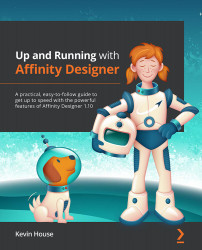The Zoom Tool
The Zoom Tool (shortcut z) is used to zoom in or out in your document. The icon for this tool is shown here:
Figure 6.54 – The Zoom Tool
When the tool is selected, the zoom default is set to zoom in. In order to switch that to zoom out, press and hold the Option or Alt key; letting go resumes to the default zoom-out function. I rarely ever use the actual Zoom Tool to zoom in or out as there are many other quicker ways to achieve this, as covered in Chapter 1, Getting Familiar with Affinity Designer's Interface.
With the Zoom Tool selected, the following options are available in the Context Toolbar:
Figure 6.55 – The Zoom Tool options
These options, incidentally, are identical to the View Tool. The Zoom percentage is your current document zoom level. You can either input this numerically or adjust the slider. Units are the current measurement system units of your document.