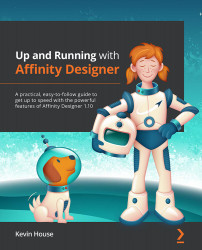Panel behavior
Most, if not all, of the panels in Affinity Designer share the same basic behavior. In Chapter 1, Getting Familiar with Affinity Designer's Interface, we were introduced to Studio panels and I laid out a few of them in Figure 1.47. In Chapter 3, How to Customize Your Affinity Designer Workspace, as part of our discussion of setting up our UI, we talked about moving around, repositioning, docking, and closing Studio panels and I gave an example of my default customized setup in Figure 3.19.
In this chapter, we won't repeat what we've already covered, but we will perhaps add a little bit to that knowledge as we take a closer look at specific panels.
Affinity Designer's Studio panels can be found by going to View | Studio; they are listed alphabetically:
Figure 5.1 – The Studio panels dropdown
When a panel is active or visible in the UI, it will have a checkmark in the menu list indicating that it is onscreen somewhere...