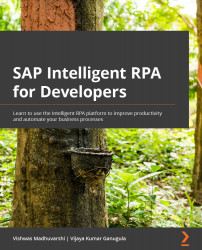The UI Designer perspective
The UI Designer perspective is used to design custom user interfaces and like input forms for capturing user input when running automation solutions.
The features of the UI Designer perspective are as follows:
- A graphical view of the custom UI
- The UI structure displayed in a tree view
- Editable JavaScript code for the custom UI
The UI Designer perspective can be selected by clicking the ![]() button on the left pane in the Desktop Studio. The panels included in the UI Designer perspective are shown in the following screenshot:
button on the left pane in the Desktop Studio. The panels included in the UI Designer perspective are shown in the following screenshot:
Figure 9.8 – The UI Designer perspective and its panels
A brief explanation of each panel is included in the following sections.
The UI Designer panel
The UI Designer panel (marked as 1 in Figure 9.8), also referred to as the Resources tree, displays the list of the popups created in the project. It allows you to do the following:
- Create and manage the custom...