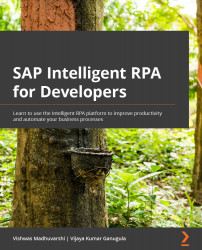Installing Remote Tools for Visual Studio
Before we start installing the final components of SAP Intelligent RPA, please ensure that you meet all the technical requirements described at the beginning of this chapter.
Installation procedure
Here are the steps to install remote tools:
- Go to https://visualstudio.microsoft.com/downloads/, open the Tools for Visual Studio 2019 section, and download Remote Tools for Visual Studio 2019.
Figure 3.11 – Download Remote Tools for Visual Studio 2019
- Double-click on the saved executable file to start the installation. Next, agree to the license terms and conditions and click Install to begin the installation.
The installation process may take a minute or more to complete and may seek your approval to make changes to the computer. Click on Close to exit the setup wizard.
Let's continue the installation process with a source code comparison tool.