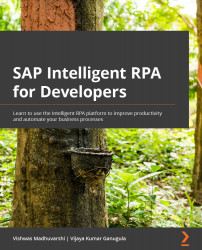Triggers
A trigger makes a package in an environment available to run in response to a specific event. You can add a trigger from inside an environment or from a package. In both cases, you'll arrive at the same window. Within an environment, use the + Add Trigger button to create a new trigger.
Figure 2.12 – Adding a trigger from an environment
You can also initiate the addition of a trigger from a package, as highlighted in the following screenshot:
Figure 2.13 – Adding a trigger from a package
There are three types of triggers:
- Attended: An attended trigger makes the package available to assigned agents during the specified period. A user can run the job manually during that time window. While creating an attended trigger, you need to provide the following information:
- A name
- An optional description
- Desktop package to be deployed
- Date range (when the package will be available) ...