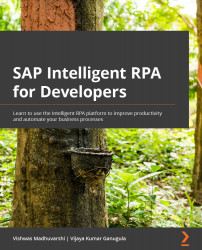Capturing applications and pages
Our business process requires the SAP Logon application to be started and for us to execute a sequence of steps that includes navigating multiple pages. We will start with capturing the application. For this, we need to first start the SAP Logon application on the system/workstation where the automation solution is being developed.
Capturing SAP Logon application
Execute the following steps to capture the SAP GUI application:
- Start the
saplogin.exeapplication. Please refer to the The SAP GUI connector section in Chapter 11, An Introduction to Technology Connectors, to ensure that the scripting is enabled at both the SAP client and server. - Go to the Explorer perspective in Desktop Studio.
- Click the + Add Application button.
- Select UIAutomation as the technology in the Capture Application dialog.
- Select the SAP Logon application from the application list. If the SAP GUI application is not displayed in the list, click on...