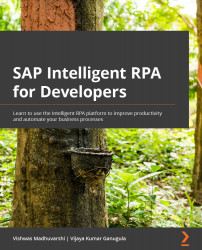Activities to interact with UI controls
We captured the controls that need to be interacted with when executing the business process in the Defining UI elements/controls section of Chapter 12, Capturing and Declaring Applications, Pages, and Items. To add activities to be performed on these controls, we need to double-click on the parent page of the control in the workflow canvas. We already added pages to our SAPInvoicePosting workflow, so we will go to each page and add activities to be performed on the captured controls within each page.
We will start with adding activities to the pWindowSAPLogon76 page by mouse double-clicking on the page in the workflow canvas. The Designer panel will then open the canvas to add activities to the page. The Designer panel for the page includes the Screen tab in which the captured screen of the page is displayed with all the controls defined. These are highlighted for easy recognition, as shown in the following screenshot: