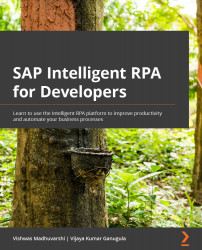Verifying the installation of on-premise components
Finally, now is the time to verify that our installation is complete and everything is working as it should. To check this, we will perform the following few steps:
- Start Desktop Studio and create a new project using the File | New Project menu. Create the project as shown:
Figure 4.8 – Create a new project for setup verification
- Click Save. Build the project using Debug | Build.
- Check the output panel. An output of Build done : 0 error(s), 0 warning(s) verifies a successful setup, as shown here:
Figure 4.9 – A successful build to verify the setup
If Desktop Debugger opens, then this verifies a successful installation of Desktop Agent:
Figure 4.10 – Desktop Debugger verifies the Desktop Agent setup