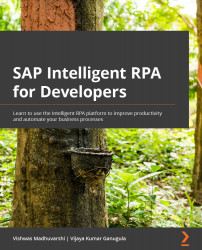Building the project to generate the source files
Once the workflow is created, we need to build the project to generate the source code that will convert the elements defined in the Editor panel and the workflows defined in the Workflow panel to the JavaScript code. The generated source code can then be updated for any manual addition as required by the business process that is being automated. This is where Desktop Studio provides Build and Rebuild options in all perspectives that can be used to build and generate the project. The Build and Rebuild options will convert the applications, pages, UI elements, context/variables, and workflow declarations to the JavaScript code. These options can be selected from either the Debug menu, the menu bar button, or simply by entering the keyboard shortcut keys. The shortcut key to building the project is Ctrl + B, and to rebuild the project, the shortcut key is Ctrl + Shift + B. The Build option is used to build the code incrementally, whereas...