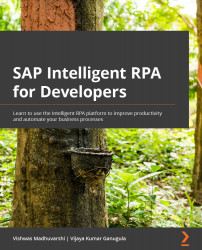Debugging the project in the Desktop Studio
Debugging a project helps developers to understand and analyze the execution flow and the data being used at each step. Debugging will enable developers to break the execution at a specific line of the code and check the status of the context, and then execute the problematic steps in the debugger to understand the actual issue. The Desktop Studio provides the Debug perspective that can be used by developers to test the controls and actions that can be performed on pages or controls. Developers can also set the breakpoints at a specific source line in the Editor perspective to analyze the data being used by source code at a specific source line while debugging the project. We will first look at the different menu options available in the Desktop Studio to run or debug the project.
You can click on the Debug menu option or down arrow next to the Debug (filled right arrow) icon in the menu bar to see the options available to run or debug...