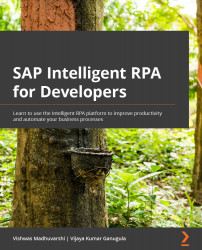Downloading and modifying the Store package
While it is conceivable to use a Store package as is for your projects, there will be times when you may need to alter some of the functionality of the Store package. There are two ways to go about such a requirement depending on the design tool used to develop the package.
Let's look at them in the following sections.
Modifying packages created using Desktop Studio
To modify packages created using Desktop Studio, we work in two steps:
- Acquire the desired package, as described in the Getting a package from the Store section. Once you have acquired the package, go to the Packages tab (1) and select the acquired package. Then, under Package (2), select the relevant archive file (
.zip) to download and click the Download button (3), as shown in this screenshot:
Figure 27.8 – Download package