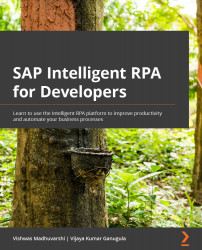Configuring the web browser extension
While the Desktop Studio installation process installs the web browser extension for Google Chrome, Internet Explorer, and Microsoft Edge, you are still required to enable that extension for your browser.
First, let's see the process for all three browsers listed here. Follow the appropriate procedure for the browser that you plan to use.
Google Chrome
Here is how we configure the extension for Chrome:
- Open Google Chrome and type
chrome://extensions/in the address bar to go to Extensions, then find SAP Intelligent RPA Extension. - Click the toggle button to activate the extension as shown in the following screenshot:
Figure 4.4 – Activating the extension in Google Chrome
Note
Optional: if you need to access HTML files locally, click Details on the SAP Intelligent RPA tile. Then enable the Allow access to file URLs option.