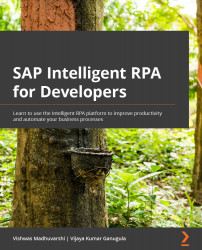Deploying the Store package
Once you have acquired a package from the Store, there are two ways of deploying it. In this section, we will go through each of them:
- Deploying the package from the Environments tab: If you want to deploy a package without assigning a trigger, as shown in the following screenshot, navigate to Environments (1) of your choice, select Add Package (2), find the package to deploy (3), and click Next (4). This process will deploy the package without assigning a trigger (5):
Figure 27.5 – Deploying a package from the Environments tab
- Deploying from the Packages tab: When you deploy a package from the Packages tab, you start by clicking on the Add Trigger button, and then a similar process as seen earlier but with the addition of a trigger follows. See the following screenshot for a stepwise approach:
Figure 27.6 – Deploying a package from the Packages tab
Once you deploy the package, the added trigger will...