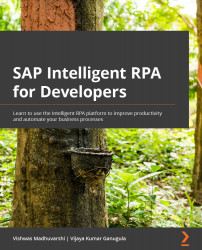Introduction to the Explorer perspective – capturing applications
We use the Explorer perspective to capture applications. Capturing applications records the screenshots and internal structures of the applications and stores them for later – even offline – use. Once we have captured the applications, the next step is to help Desktop Studio recognize various application elements. The following screenshot divides the Explorer perspective into six broad areas:
Figure 5.2 – The Explorer perspective
Let's study these areas next:
- The project tree: The project tree displays the application, application pages, and page elements hierarchically. Pages and page elements are color-coded based upon their recognition status: green if the criteria exists to identify the element uniquely, red if the item cannot be uniquely identified with the given criteria, and black if you have not attempted the recognition on the element yet. Each...