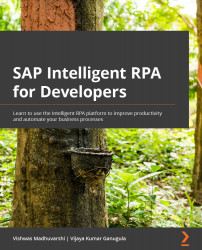Reading environment variables
The Desktop SDK includes two classes, ctx.settings to read the text variables and ctx.cryptography.credentials to read the credential variables. Reading the environment variables is a two-step process. In the first step, we need to declare the variable with the same name as the name used to create the variable, and the second step is to call the get method to read the data from Cloud Factory.
Let's first learn about reading the text variable using SiteURL as an example. Desktop Studio provides a couple of options for inserting the code to declare the variable. You can either use the Insert | Setting | Declare Setting option from the context menu or type setdec and then press the Tab key.
The following is a code example for declaring the variable:
Figure 20.4 – Declaring the text variable in source code
The name used to create the variable is SiteURL and so the same name is used to declare the variable in...