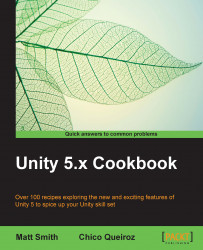Since Remedy Entertainment's Max Payne, slow motion, or bullet time, became a popular feature in games. For example, Criterion's Burnout series has successfully explored the slow motion effect in the racing genre. In this recipe, we will implement a slow motion effect triggered by the pressing of the mouse's right button.
For this recipe, we will use the same package as the previous recipe, BallGame in the 1362_11_02 folder.
To implement slow motion, follow these steps:
Import the
BallGamepackage into your project and, from the Project view, open the level namedBallGame_01.In the Inspector, create a new tag Ball, apply this tag to prefab
ballin thePrefabsfolder, and save the scene.Add the following C# script BulletTime to First Person Controller:
using UnityEngine; using UnityEngine.UI; using System.Collections; public class BulletTime : MonoBehaviour { public float sloSpeed = 0.1f; public float totalTime = 10f; public float...