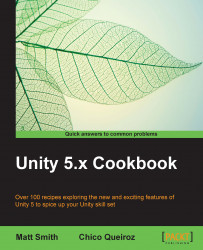In this recipe, we'll learn to animate the hat of the Unity bean-man character in response to a jump event.
To animate body parts for character movement events, follow these steps:
Create a new Unity 2D project.
Import the provided package
BeanManAssets, by choosing menu: Assets | Import Package | Custom Package …, and then click the Import button to import all these assets into your Project panel.Increase the size of the Main Camera to
10.Let's setup the 2D gravity setting for this project – we'll use the same setting as from Unity's 2D platform tutorial, a setting of Y=
-30. Set 2D gravity to this value by choosing menu: Edit | Project Settings | Physics 2D, and then at the top change the Y value to-30.Drag an instance of the BeanMan character2D from the Project | Prefabs folder into the scene. Position this GameObject at (
0,3,0).Drag...