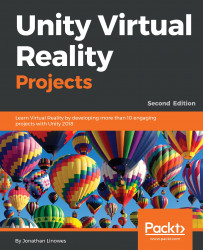Before we get started, there are a few things that you'll need. Grab a snack, a bottle of water, or a cup of coffee. Besides that, you'll need a PC (Windows or Mac) with Unity 2018 installed.
You don't need a super powerful computer rig. While Unity can be a beast that can render complex scenes, and VR manufacturers like Oculus have published recommended specifications for PC hardware, you can actually get by with less; even a laptop will do for the projects in this book.
To get Unity, go to https://store.unity.com, select Personal, and download the installer. The free Personal version is fine.
We also optionally use the Blender open source project for 3D modeling. This book isn't about Blender, but we'll use it if you want. To get Blender, go to https://www.blender.org/download/ and follow the instructions for your platform.
Access to a virtual reality head-mounted display (HMD) is strongly recommended in order to try out your builds and get first-hand experience of the projects developed in this book. Although not entirely required, you can use the emulation modes while working in Unity. Depending on your platform, you may need to install additional development tools. Chapter 3, VR Build and Run, goes into details of what you need for each device and platform, including SteamVr, Oculus Rift, Windows MR, GearVR, Oculus Go, Google Daydream, and others.
That should just about do it—a PC, the Unity software, a VR device, other tools described in Chapter 3, VR Build and Run, and we're good to go! Oh, some projects will be more complete if you download the associated assets from the Packt website, as follows.