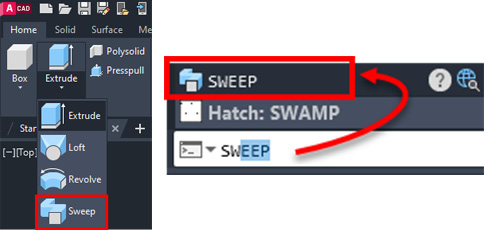Overview of this book
AutoCAD is one of the most versatile software applications for architectural and engineering designs and the most popular computer-aided design (CAD) platform for 2D drafting and 3D modeling. This hands-on 2nd edition guide will take you through everything you need to know to make the most out of this powerful tool, from a simple tour of the user interface to using advanced tools.
Starting with basic drawing shapes and functions, you'll get to grips with the fundamentals of CAD designs. You’ll then learn about effective drawing management using layers, dynamic blocks, and groups, and discover how to add annotations and plots like a professional. As you progress, the book will show you how to convert your 2D drawings into 3D models and shapes. You’ll also discover advanced features, such as isometric drawings, drawing utilities for managing and recovering complex files, quantity surveying, and multidisciplinary drawing files using xRefs. Finally, you’ll focus on rendering and visualizing your designs in AutoCAD.
By the end of this book, you’ll have developed a solid understanding of CAD principles and be able to work with AutoCAD software confidently to build impressive 2D and 3D creations.



 Free Chapter
Free Chapter