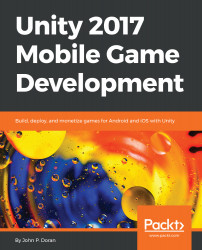In this book, you will find a number of text styles that distinguish between different kinds of information. Here are some examples of these styles and an explanation of their meaning. Code words in text, database table names, folder names, filenames, file extensions, pathnames, dummy URLs, user input, and Twitter handles are shown as follows: "Rename the sphere to Player and set the Transform component's Position to (0, 1, -4)."
A block of code is set as follows:
/// <summary>
/// Update is called once per frame
/// </summary>
void Update ()
{
// Check if target is a valid object
if (target != null)
{
// Set our position to an offset of our target
transform.position = target.position + offset;
// Change the rotation to face target
transform.LookAt(target);
}
}
When we wish to draw your attention to a particular part of a code block, the relevant lines or items are set in bold:
[Tooltip("How fast the ball moves forwards automatically")]
[Range(0, 10)]
public float rollSpeed = 5;
New terms and important words are shown in bold. Words that you see on the screen, for example, in menus or dialog boxes, appear in the text like this: "To fix this, go to Window | Lighting | Settings."