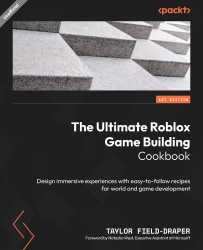Beaming a laser
A second resource that Roblox provides us with is the Beam object, which draws a texture between two attachments. Attachments define a point we can use to create a start and end point for the beam. We can then modify the appearance of the image being emitted, the curvature, and the width to create a tight beam effect. We will examine how to create attachments and then how to project a beam between the two set attachment points.
How to do it…
We will start this recipe by inserting two Attachment objects into a part and then moving them to the width of our beam. We will then insert a Beam object and then link it to the two attachments. We will continue by applying our ImageID texture and then changing the start and end width of the beam. To begin, follow these steps:
- In the top menu bar, navigate to the Constraints section found under the Model tab.
- Enable Constraint Details so that the constraints that we place are visible.
- Next, insert a...